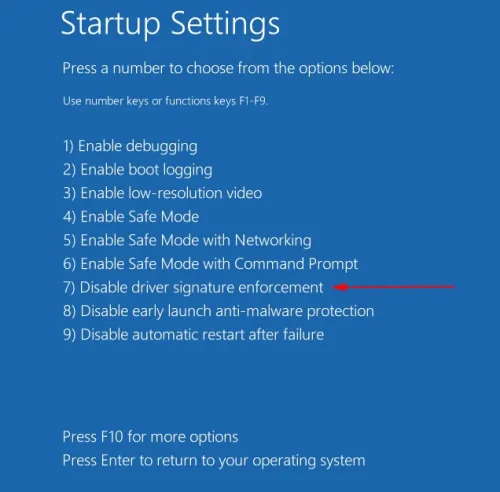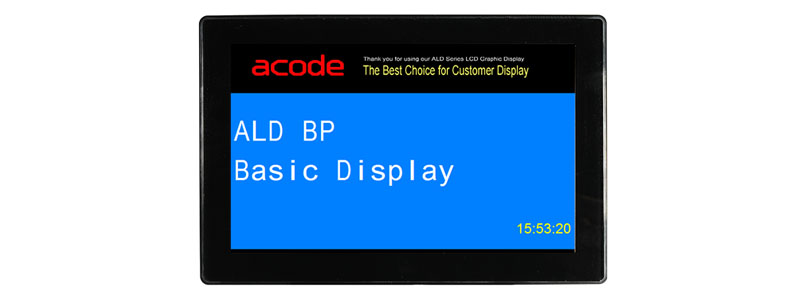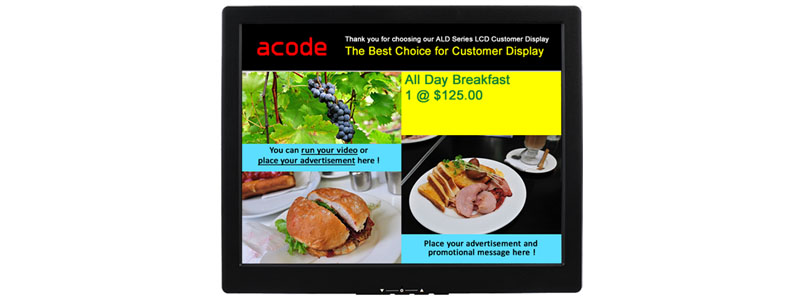ALD Customer Display – Frequently Asked Questions
Easily set up and troubleshoot your Acode ALD Customer Display with this comprehensive FAQ.
This page guides you through installation, driver settings, COM port verification, and display customization—ensuring smooth integration with your POS system.
How to install ALD Multi-Media Customer Display Utility on Windows system ?
How to verify a Virtual COM device on Windows system ?